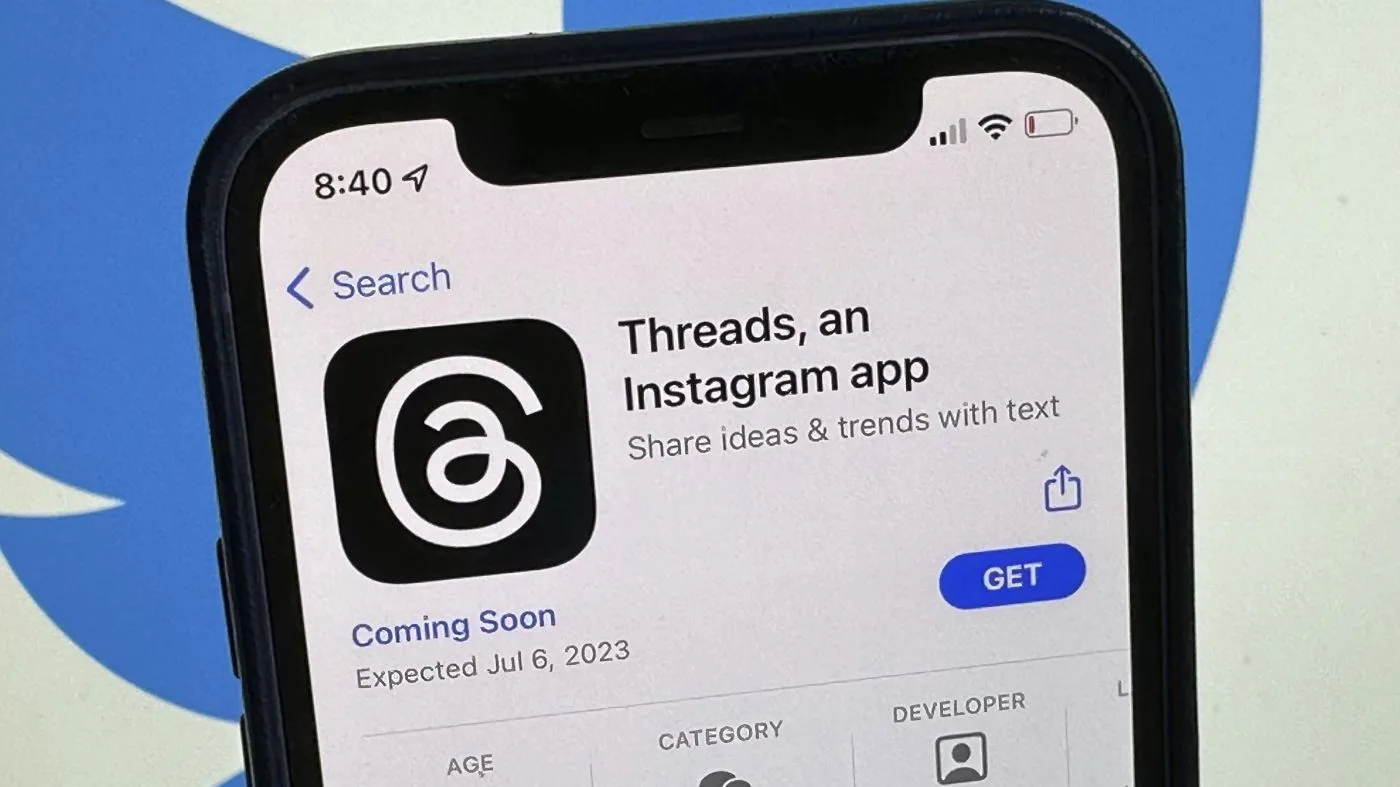The videos that you watch on Instagram require a significant amount of data from your internet package; thus, it is a good idea to save Instagram videos and stories to your iPhone.
You probably watch hundreds of amazing videos on IGTV and Instagram reels on a daily basis. But, what if you want to store some of these Insta videos to watch them when you are offline or to share them with your friends on Facebook, Whatsapp, or any other social media platform?
The majority of Instagram users are aware that officially Instagram app does not support the downloading and storing of videos or photographs to your iPhone, iPad, or any other Apple device.
This restriction applies to all iOS devices. Now that we have that out of the way, let me walk you through the process of downloading videos onto your iPhone in a way that is both fast and simple.
Types of Instagram Videos You Can Download
There are various types of videos that are supported by the Instagram app. So, you might need to download these different types of Instagram videos on your iPhone.
With the following method, you can download an Instagram story, IGTV video or simply an Instagram video post, and you can also download a live Instagram video. With that, you can also download Instagram reels on your iPhone or iPad.
Download Instagram Videos on iPhone
Follow this simple and easy-to-follow guide to download Instagram Reels, Stories, or other Instagram videos on your iPhone.
Step 1: Launch the Instagram app on your iPhone, and navigate through your feed until you find the video that piques your attention. To copy the link to the video, touch the three dots that appear above the video, then click on “Copy Link” from the menu that appears.
Step 2: Launch the Safari app, then open the Instagram Video Downloader app, “Paste” the URL to the video you want to download, and then click the Download button. Instagram downloader will now get your desired video from Instagram as soon as it’s ready.
Step 3: Now that your video is complete, you may download it by clicking the “Download” option. After that, Safari will prompt you to save the movie or picture to your device; all you have to do is click the Download button.
Step 4: You will be able to monitor how far along your video download process is by clicking on the symbol that is located in the top right-hand corner of your Safari or other browsers. After the movie has completed downloading, you may examine the video that was saved to your device by clicking the symbol that looks like a download.
Step 5: You can now save the movie to the Photos app on your iPhone by choosing the video, then tapping the Sharing symbol, and lastly selecting “Save video.” This will save the Insta video to the Photos app.
Final Words
So, I hope now you can understand how to download IG story, Instagram reels, or other Insta videos on your iPhone by using the Instagram downloader app or web page.
You can use the same process to download IG videos on your Android devices or on your PC or laptop.

I am a professional writer and a blogger who writes for different news sites and private blogs. I am the founder of iPhone-AppStore.com as well and love to write reviews about different iOS apps, Android apps, mobile games, and tips and tricks of different mobiles.