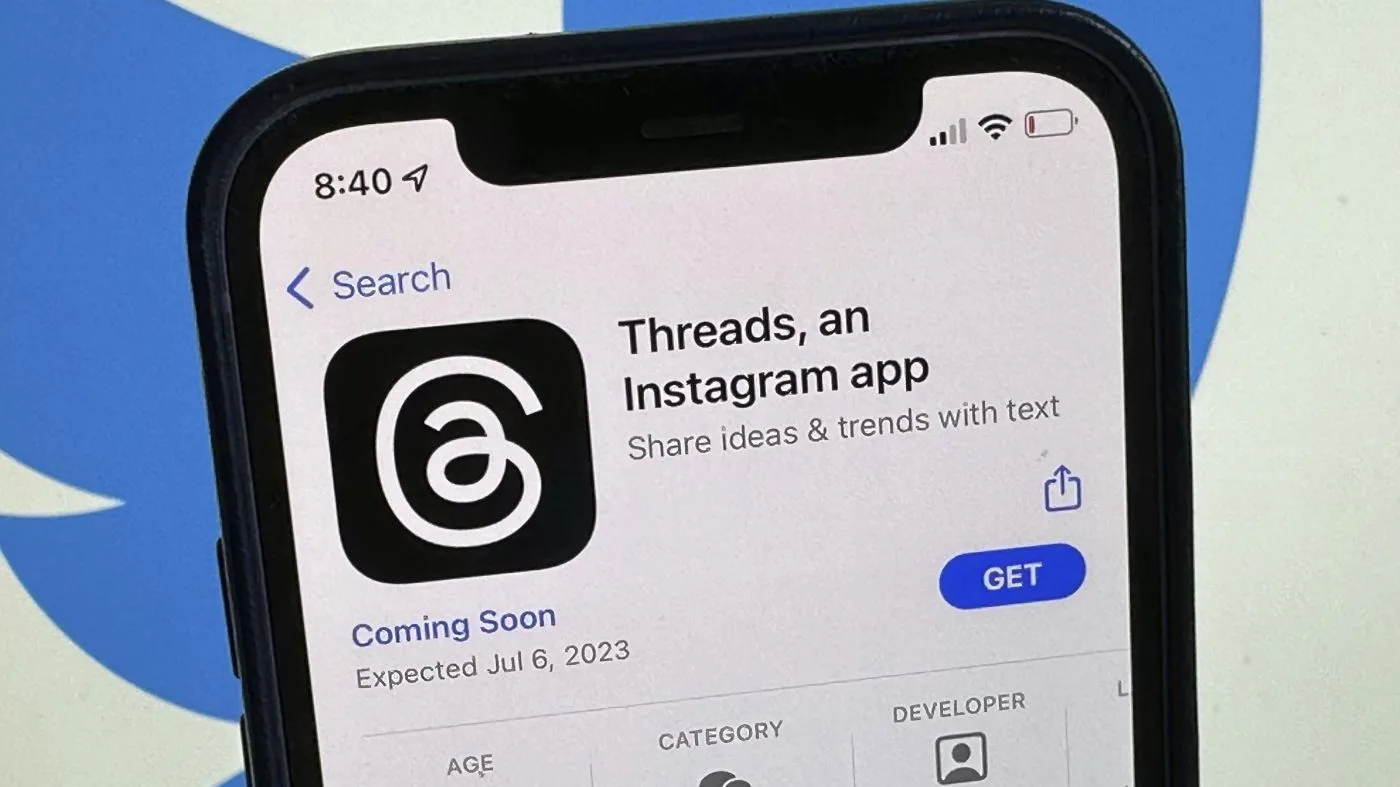It is very common in Android mobiles that people forget their pattern lock or any other type of screen lock. Once thy forget the password, they stuck on the lock screen and lose their access to the mobile apps and other important data. In these cases, you have the only solution to unlock pattern lock is by hard resetting the mobile but as a result, you will lose your data.
In this article, I will talk about only Samsung Galaxy mobiles. This method is not for those mobiles that are already locked, but this is actually a way to protect your mobile from being getting locked when you forget the password. It means you need to do some settings on your mobile so that if you forget the pattern lock you can easily unlock pattern lock in Samsung Galaxy without losing data.
With this method, you can unlock pattern lock, screen lock, fingerprint lock or password on Samsung Galaxy S6, Galaxy S7, Galaxy S8, Galaxy S9, Galaxy S10, all models of Note series and almost all other Samsung mobiles.
For this, you need to register your Samsung account if you don’t have one. You need to log in from your mobile on your Samsung mobiles and then at any time you can unlock your pattern lock from the Find My Mobile service of Samsung.
Here I will guide you on how easy it is to unlock any screen lock of Samsung mobile without losing data.
Activate Samsung Find My Mobile Service
When you buy your mobile you just need to follow the steps before you set up any password on it:
- Go To Security: Navigate to settings and then security options. It might be with the name ‘lock screen and security’. Click on it.
- Find My Mobile: From security option you need to scroll down and find the option of Find My Mobile. Click on it.
- Samsung Account: You will see an option to add an account, click on it. Either create a new Samsung account, if you already have one, then use it to log in.
- Accept Terms and Conditions: After you sign in to your Samsung account, click on ‘I agree to all’ to agree with all the terms and conditions of Samsung.
- Enable Find My Mobile: Now in the next step, you need to activate all the available options like remote control, Google location service, send the last location, and more if there are any.
- Enable Data & Location: Now make sure that location services always on for your mobile and mobile data also on so that it can connect with the online Samsung account to unlock the pattern.
That is it. You must follow this simple guide as soon as possible after purchasing your Samsung mobile. It will help you to unlock the pattern lock of any Samsung mobile without losing data in just a couple of minutes.
Unlock Galaxy Pattern Lock Without Losing Data
Now, any day when you forget your password you have to follow these steps to unlock your Samsung galaxy mobile’s pattern lock without losing any data or contacts.
- Open the official website of Find My Mobile from this link on your laptop.
- Click on the sign-in button and provide your login details.
- After you logged in, you can see a list of your mobiles connected with this Samsung account
- If you have more than 1 mobiles, then select the one whose password you forget.
- On the right side of the screen, you can see the option to unlock. Click on that.
- Provide the password again here of your Samsung account and click on next.
- It will take only a few seconds and your screen lock from Galaxy mobile will be unlocked without losing a single bit of data.
That is it. All done. You have successfully unlocked the pattern lock from your Samsung Galaxy mobile and you have all the important data safe in your mobile
Watch the video below to learn what more you can do with the amazing find my mobile option:

I am a professional writer and a blogger who writes for different news sites and private blogs. I am the founder of iPhone-AppStore.com as well and love to write reviews about different iOS apps, Android apps, mobile games, and tips and tricks of different mobiles.